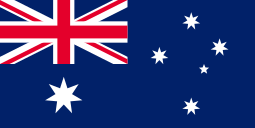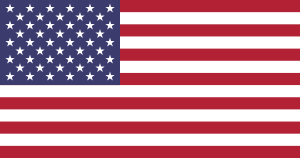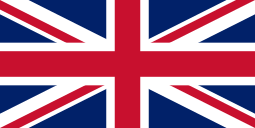WE MADE IT - CHROME PRINT NOW
Use MUNBYN Printer Chrome Extension to print directly from Google Chrome
Add To Chrome Now

How To Use
It's as easy as it looks
- Connect the printer and computer with USB, and turn on the printer.
- Enter "MUNBYN" in the Chrome Web Store and add the extension to your Google Chrome.
- Open the MUNBYN extension Click "Add" to find your printer. And "Setting Printer" to complete the print settings.
- Open the file in Google Chrome and "Ctrl + P" to wake up the print interface, select the printer you just added and start Print.


Pick Your MUNBYN Thermal Printer

300DPI - 941 PRO
- Compatible with Australia Post
- Highest resolution 300dpi
- Windows, MacOS & Google ChromeOS
- Three Colors Optional
Learn More >

203DPI - 941 BASIC
- Compatible with UPS/Fastway/Sendle
- 203 DPI Resolution
- Windows, MacOS & Google ChromeOS
- Not compatible with Australia Post