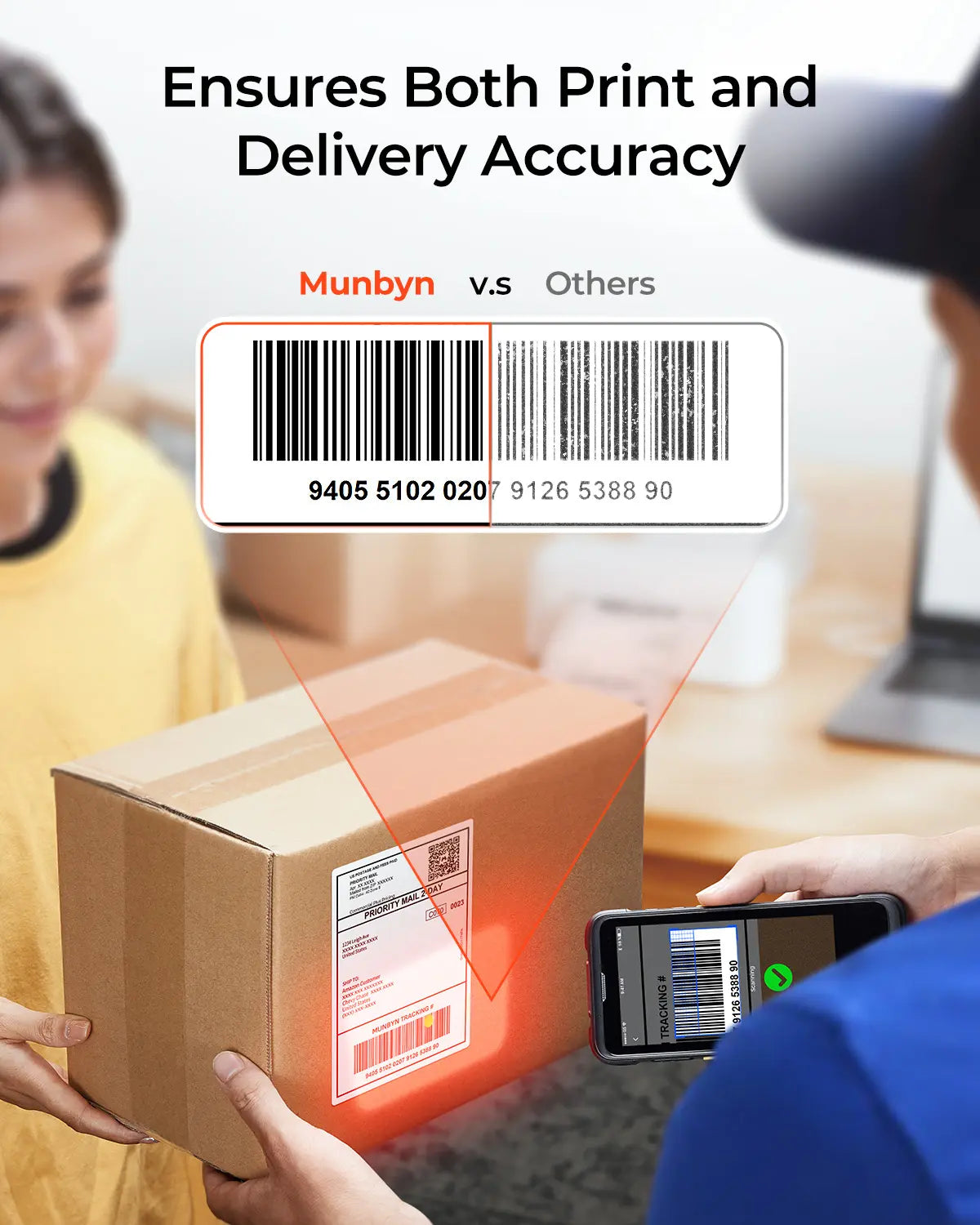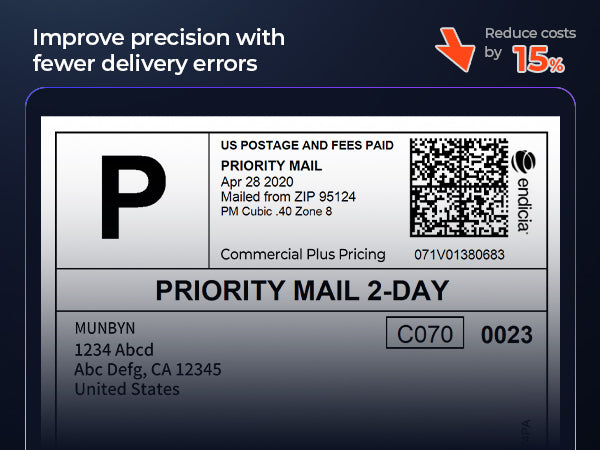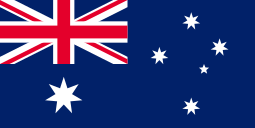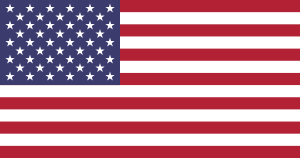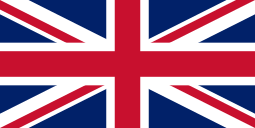MUNBYN RealWriter 403B Bluetooth Thermal Label Printer
$159.99 AUD
/
Color


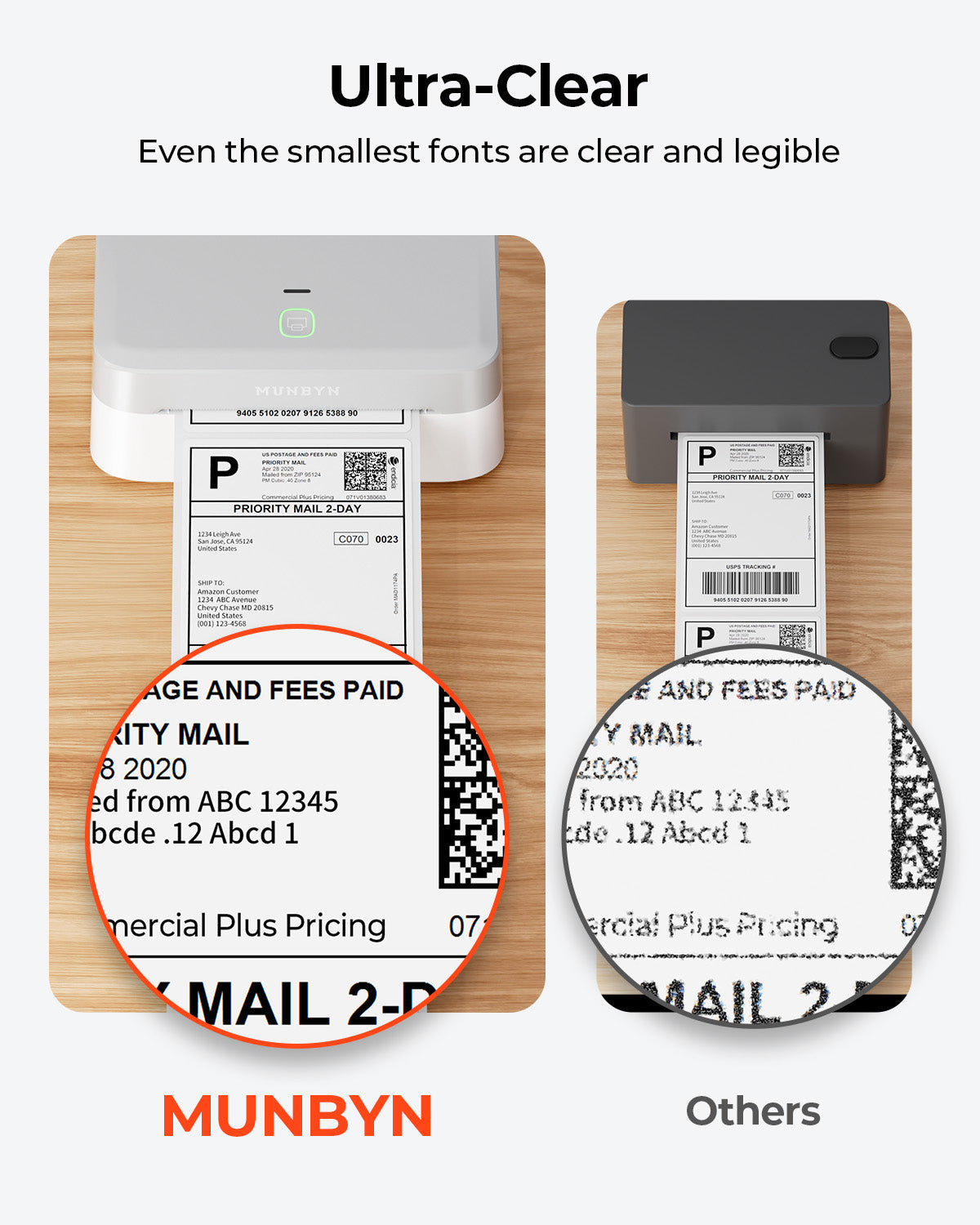
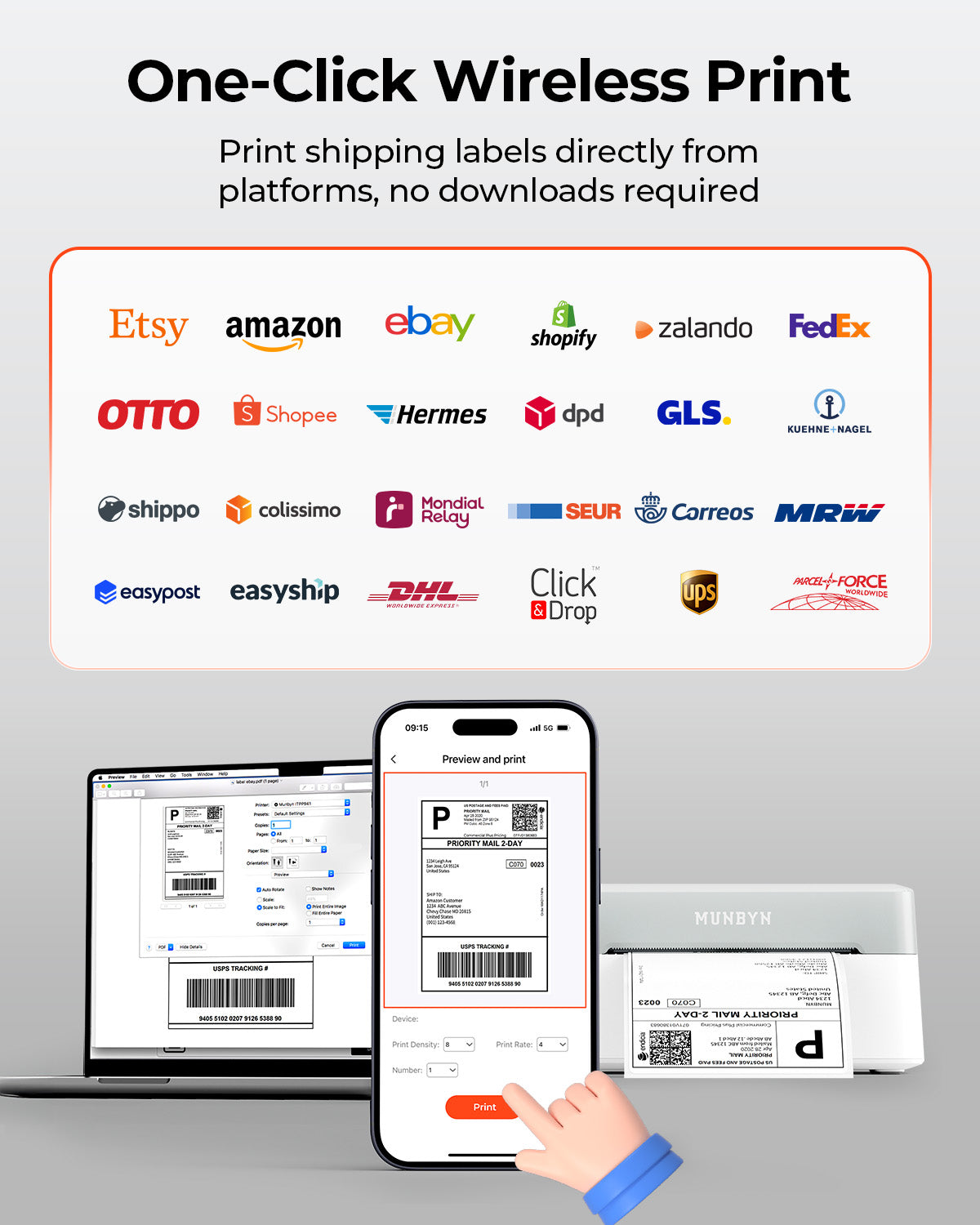
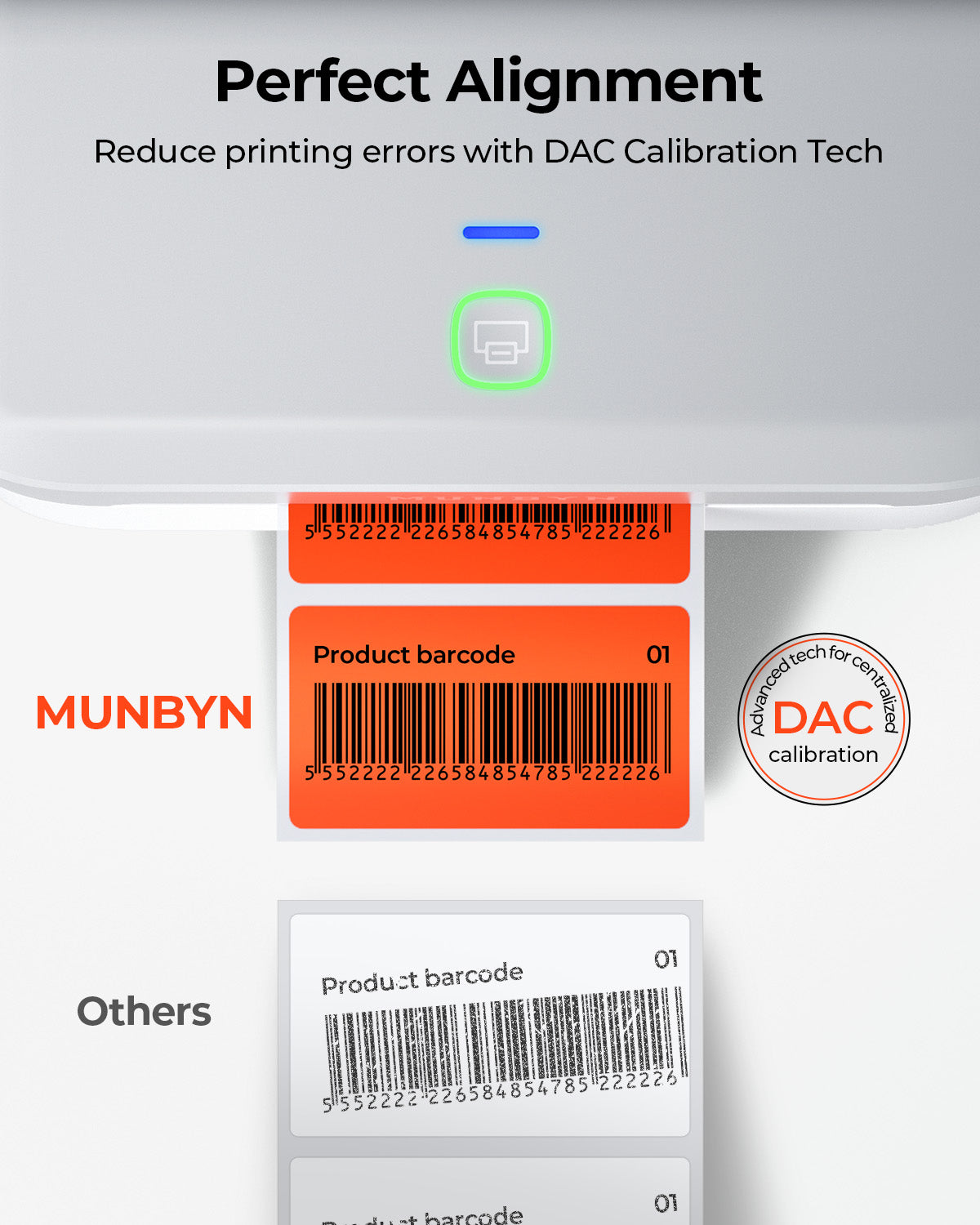
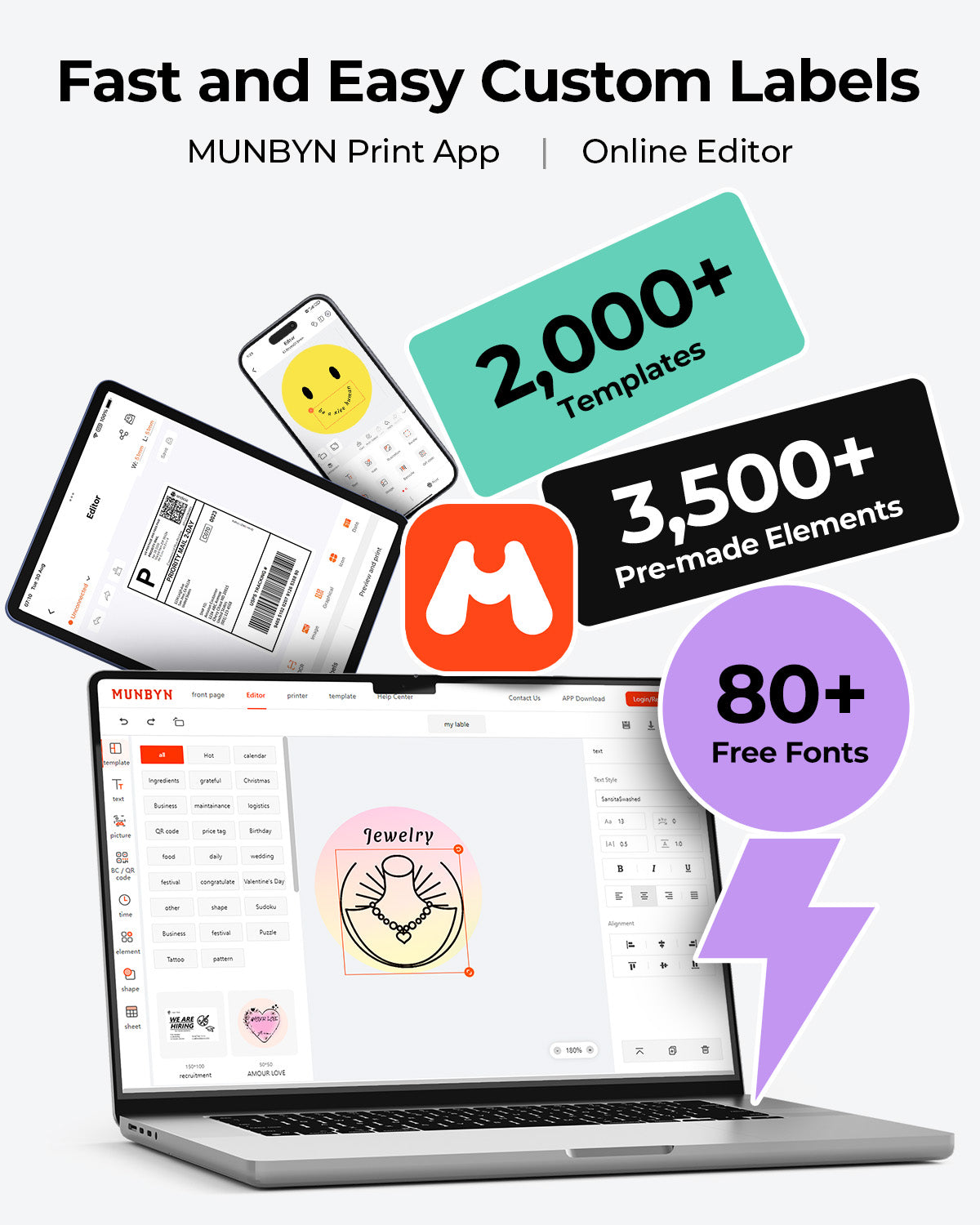
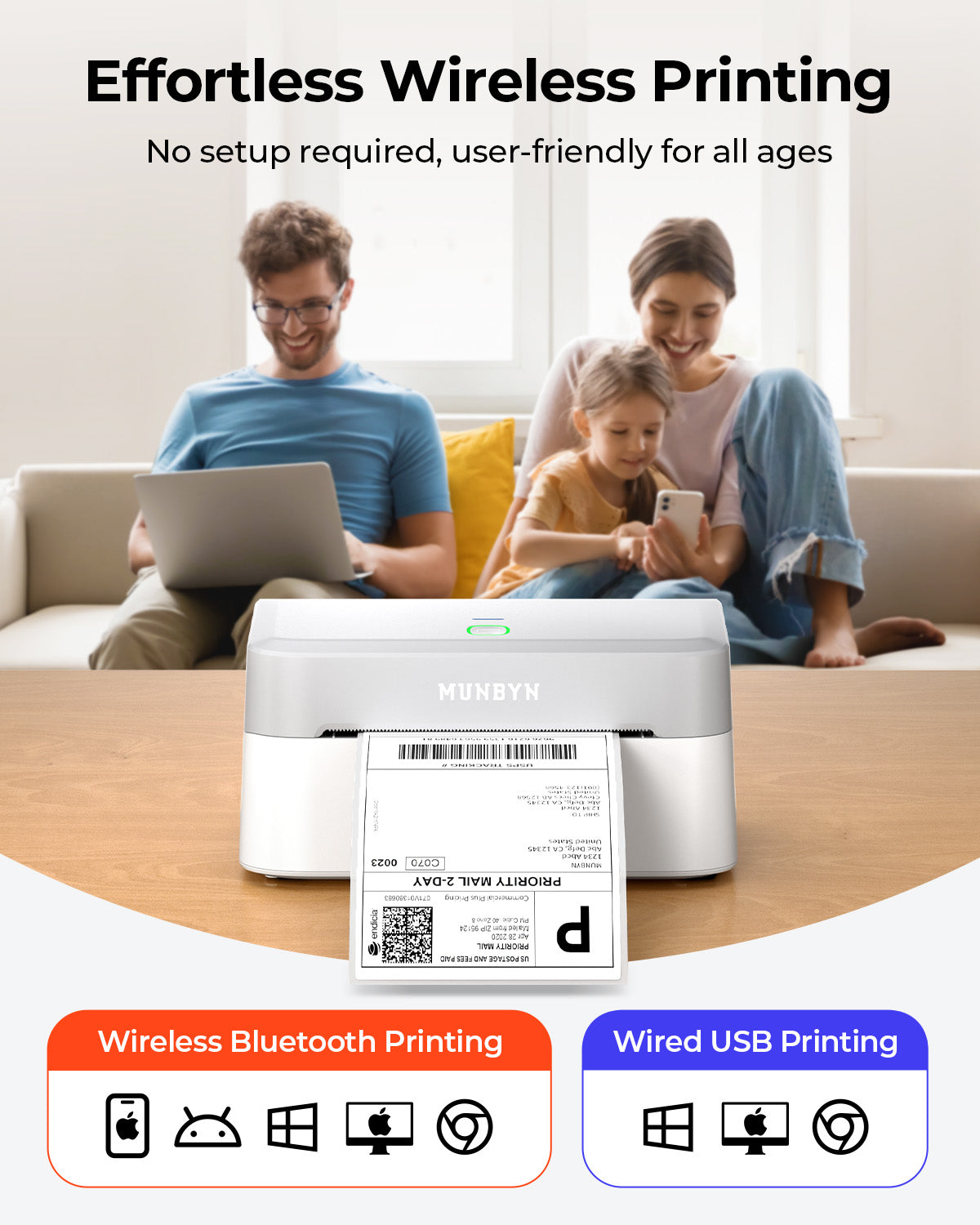
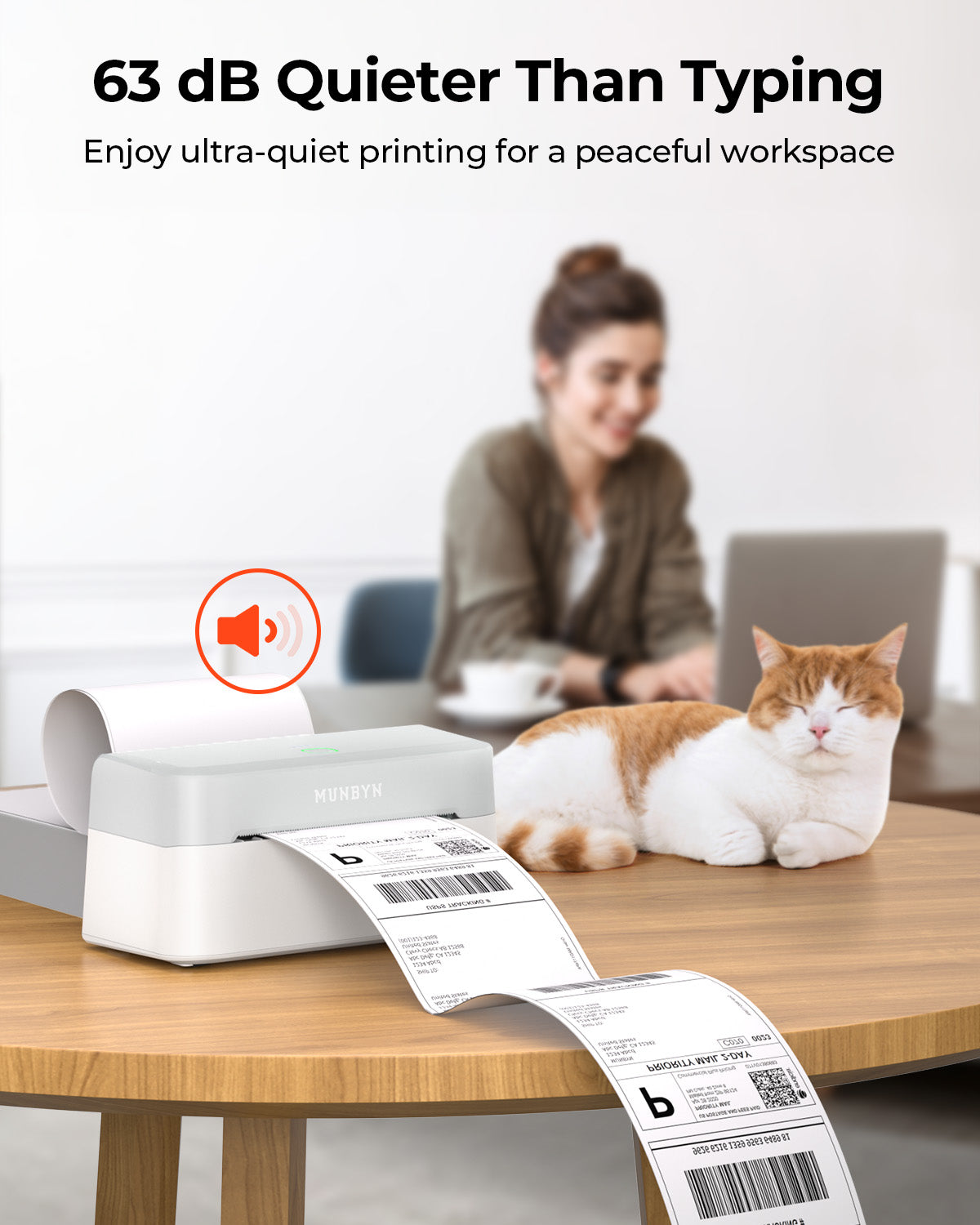
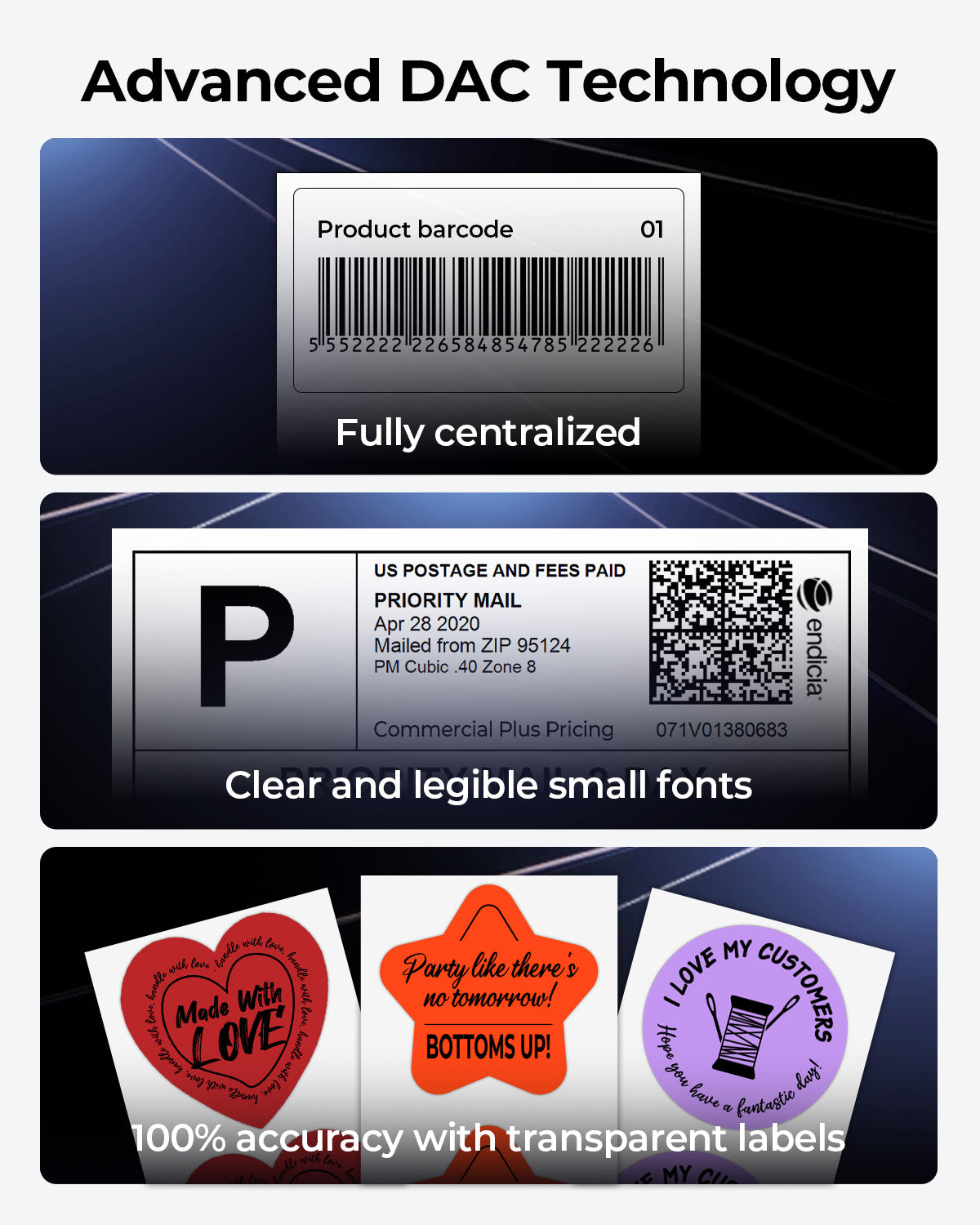
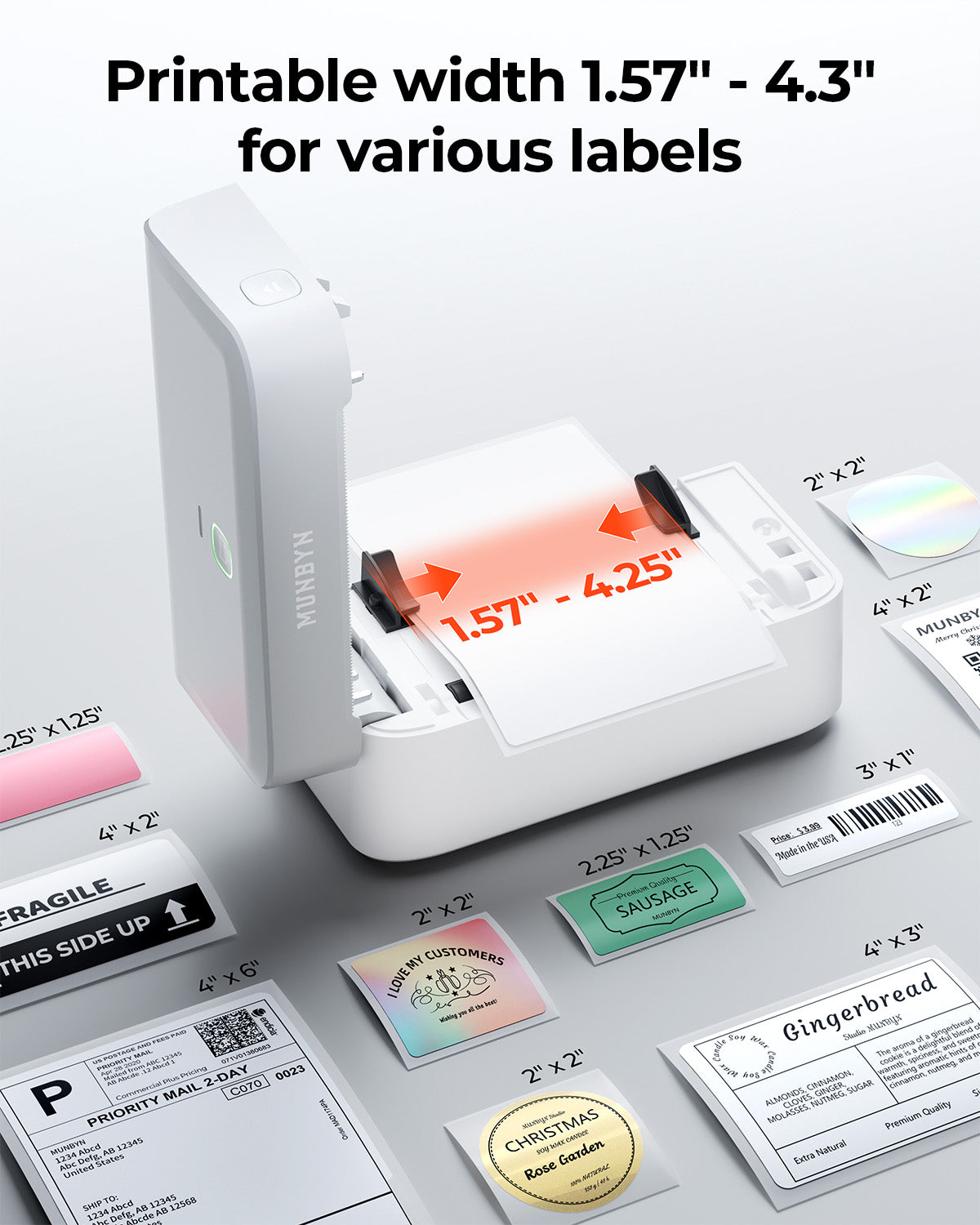
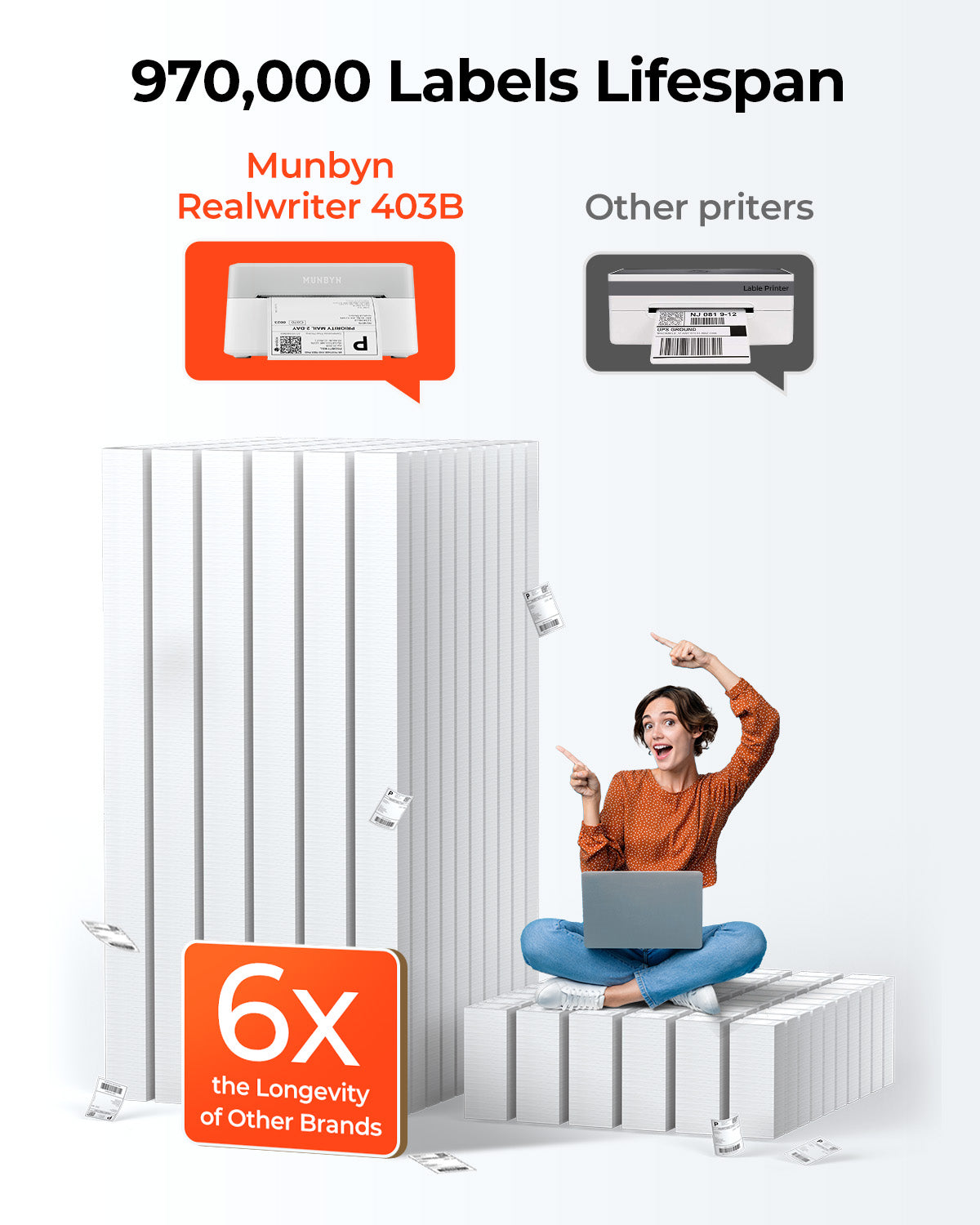










MUNBYN RealWriter 403B Bluetooth Thermal Label Printer
New Year Sale
36% OFF
$159.99 AUD
Regular price
$249.99 AUD
Sale price
- Quick and Easy Setup: This bluetooth thermal label printer offers seamless connectivity with no downloads needed. Enjoy 24 months of expert tech support—double the industry standard—and driver-free integration with FedEx, UPS, USPS, Amazon, Shopify, Etsy, and eBay to streamline your workflow.
- Save on Long-Term Costs: Designed as a durable thermal printer, it lasts up to 970,000 labels—six times more than ordinary devices. Its professional-grade engineering ensures a near-zero jam rate (<0.01%), maximizing productivity while minimizing waste and errors, saving you money long-term.
- DAC Dynamic Algorithm Tech: As the first thermal shipping label printer with a 4-inch DAC chip, it auto-calibrates to eliminate 99.8% of label misalignment and delivers military-standard precision for flawless packaging and shipping labels.
- Enhanced Clarity: Built for professional-grade output, this shipping label printer ensures 0.1 mm font legibility. It’s ideal for creating crisp monochrome labels, including return slips, inventory tags, home organization stickers, and branding materials.
- Whisper-Quiet Performance: Operating at just 60 dB—quieter than typing—this thermal label printer maintains focus in quiet environments like home offices, libraries, or shared workspaces.
- Streamline Your Printing Tasks: Effortlessly design labels using the 'Munbyn Print' app (iOS/Android) or 'Munbyn Editor' (Chrome). Access 3,500+ design elements, 2,000+ templates, 80+ fonts, OCR/voice recognition, and USB connectivity for non-Bluetooth desktops.
Color:White
Quantity:
- Free Shipping on Order $129+
- 14-Day Return Policy
- 2-Year Warranty