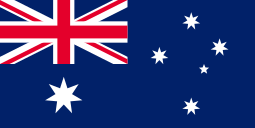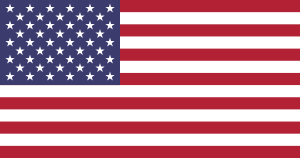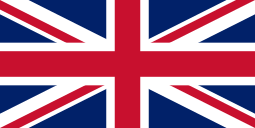Color




Best Seller
MUNBYN RealWriter 941 300DPI Direct Thermal Shipping Label Printer USB
The price of this product is directly reduced to the lowest and does not participate in site-wide discounts.
- Eco-friendly Printer: MUNBYN USB label printer P941 is equipped with a Japanese ROHM print head, which uses direct thermal technology and requires no ink or toner.
- Broad Compatibility: Compatible with Windows, Mac and Chrome OS. ❗No Bluetooth&Wi-Fi, NOT for Android/IOS. Suitable for all major shipping and sales platforms like Shopify, Etsy, eBay, Amazon, Poshmark, Australia Post, FedEx, ShipStation, ShippingEasy, etc.
- Automatic label identification: Easy to use and can automatically calibrate labels with its intelligent paper return feature to confirm that each label is printed correctly.
- Ideal Partner for Small Business: 300DPI Higher Resolution is more compatible with Australia Post. 150mm/s (72 labels per minute) High-Speed Printing. Print widths of 1.57" to 4.3" make you can print any type of labels.
- Expert Customer Support: Munbyn provides free Lifelong technical support for any product issues via live chat, phone calls, and emails, even remote-desktop operations support as you need.
- 中文(简体)
- 中文(繁体)
- 丹麦语
- 乌克兰语
- 乌尔都语
- 亚美尼亚语
- 俄语
- 保加利亚语
- 克罗地亚语
- 冰岛语
- 加泰罗尼亚语
- 匈牙利语
- 卡纳达语
- 印地语
- 印尼语
- 古吉拉特语
- 哈萨克语
- 土耳其语
- 威尔士语
- 孟加拉语
- 尼泊尔语
- 布尔语(南非荷兰语)
- 希伯来语
- 希腊语
- 库尔德语
- 德语
- 意大利语
- 拉脱维亚语
- 挪威语
- 捷克语
- 斯洛伐克语
- 斯洛文尼亚语
- 旁遮普语
- 日语
- 普什图语
- 毛利语
- 法语
- 波兰语
- 波斯语
- 泰卢固语
- 泰米尔语
- 泰语
- 海地克里奥尔语
- 爱沙尼亚语
- 瑞典语
- 立陶宛语
- 缅甸语
- 罗马尼亚语
- 老挝语
- 芬兰语
- 英语
- 荷兰语
- 萨摩亚语
- 葡萄牙语
- 西班牙语
- 越南语
- 阿塞拜疆语
- 阿姆哈拉语
- 阿尔巴尼亚语
- 阿拉伯语
- 韩语
- 马尔加什语
- 马拉地语
- 马拉雅拉姆语
- 马来语
- 马耳他语
- 高棉语
30-Day Price-Match
What is Munbyn's Price Match Policy?
The value of shopping with Munbyn is about a sense of satisfaction that you paid the right price without sacrificing experience, quality or style.
We work hard and remain focused on simplifying the shopping experience to provide great deals when and where our guests want to shop.
30-Day Price Match Policy
Should an item within your order go on sale on our same website, Munbyn offers a 30-Day price match policy from the date of purchase. Please note that this excludes Clearance, Flash Deals price reductions, or items outside the 30days guarantee time-frame. Additionally, this policy does not apply to any bundle sales ('Buy Together' sales).
Guidelines and limitations
The item must be an identical item, including the same brand name, size, weight, color, quantity, and model number.
You must purchase the item from our website before requesting your Price Match Guarantee.
The item must be in stock on our website upon requesting Price Match.
*Munbyn reserves the right to explain the terms of the Price Match Policy.
14-Day Return Policy
RETURNS
If you are unsatisfied with your purchase, you may return it to us for an exchange or refund within 14 days after you received items. We are not able to provide an exchange or refund on any of our products that have been personalized. Refunds will be issued to your original payment method only.
Please make sure your items are returned new, unused and with all tags still attached as any returns that do not meet our policy will not be accepted and will be sent back to the customer. All goods shall remain your responsibility until we receive them.
See our Return Policy for more details.
2-Year Warranty
Warranty Policy
How to activate the warranty service?
· We are responsible for the condition of our products. We would love to help you resolve any issues. We want you to have a positive experience every time you shop with MUNBYN
· We support 24 monthly warranty. If you need to activate the warranty service, please submit a ticket.
· Submit a ticket, including your name, email, order ID, etc.
What is NOT covered by this warranty?
Only products purchased directly from the official MUNBYN store are eligible for this warranty
· Theft or loss of the product
· Product is used for an unintended purpose
· Misuse, accident, or other abnormal use of the product
· Damage due to improper or unauthorized repairs or maintenance
· Product is not genuine or made by MUNBYN
· MUNBYN warranty does not cover third-party purchases















| Tech Spec |
|---|
| Resolution: 300DPI |
| Connection: USB |
| Print Width: 1.57" to 4.3" |
| Support OS: Windows, Mac, and ChromeOS |
| Packing List: MUNBYN Thermal Label Printer x 1, Power Adapter x 1, Power Cord x 1, USB Cable x 1, User Manual x 1, 10pcs Test Labels |
| Direct Thermal Printing Technology |
|---|
| The ITPP941 4x6 thermal label printer uses the latest thermal printing technology to produce high-resolution shipping labels without the need for cartridges, ink or toner. |
| Printable Label Types |
|---|
| Thermal Label Paper, Thermal Continuous Paper, Thermal Blackmark Paper (Shipping labels, Mailing labels, Address labels, Postage labels, UPC labels, Barcode Label, Bottle Label, File Label, Roll Label, Fanfold Labels, etc) |
| Compatible With Multiple Label Types |
|---|
| The commercial grade thermal shipping label printer supports print widths of 1.57" to 4.25" and can print various types of labels using thermal labels from any brand. This means you can save money by not having to buy specific brand labels.Besides shipping labels, you can also print DIY labels, mailing labels, fragile stickers, address labels, and barcode labels, etc. |
| Compatible Platforms |
|---|
| Shopify, Etsy, eBay, Amazon, Poshmark, FedEx, ShipStation, ShippingEasy, Shippo, Ordoro, Endicia Dazzle, Shipwire, Shipworks, Stockx, Xps Ship, etc. |
| Excellent for printing stickers |
|---|
| MUNBYN sticker label printer is perfect for small business owners who need to print stickers, labels and sticky notes for their products and customers. Store owners may print and produce name labels, nutrition labels, pricing labels, logo labels, and customer appreciation messages for their products and customers. |
| Application |
|---|
| Express logistics, Tax receipts, toll stations, hospital medical, hotels, bakeries, bookstores, supermarket chains, scientific research institutions, clothing industry. |
| Perfect Choice For Small Business |
|---|
| This 4x6 thermal label printer is an ideal choice for online sellers, printing 4" x 6" shipping labels for USPS, FedEx, and UPS. And it is compatible with popular selling sites including Amazon, eBay, Etsy, and more. |
| Warranty |
|---|
| 24 months material warranty |
Drivers Download
User Manuals
EnglishFAQs
Click on the link below to activate your warranty:
https://munbyn.com/pages/warranty
- Warranty is our promise to you that we stand behind the quality of our products.
- Take a minute to register your product warranty now to ensure you enjoy a period of flawless service.
- Don't break down over breakdowns.
There are two reasons:
1. The main reason is that the size of your shipping label file is not 4x6 inches. At this time, you need to set the correct label size. This needs to be set on the shipping platform or online store, depending on your file source. This part will be listed step by step in the platform setup.
2. It is not set correctly when switching to print labels of different sizes. Please see the settings below. You should choose the size corresponding toyour shipping label. Below I use the most common 4x6 inch shipping label as an example.
- For Windows: Go to the ‘printer preferences’ -> ‘advanced’ -> ‘paper size’, select the correct size for the printer(please select the 4x6 inch or 100*150mm)
- For Mac: If you print a 4x6 size page. In the print dialogue, please be sure to select your "Paper Size" appropriately (for example 4 x 6).
In the presets settings, you can permanently save the settings for this printing to avoid repeated settings.
(1) The most common reason is that the labels were loaded upside down. Please ensure your labels are properly loaded, the tearable side up.
(2) Ensure your labels are "Direct Thermal" labels, The paper enclosed in the package meets this condition
(3) If above are correct, but the printer still print blank labels or the label cannot be completely printed. Please print the self-test page,
- ① Press FEED(green/red light) button and hold on
- ②Release after you hear two consecutive beeps
The printer will print a self-test page. If the self-check page is not printed, please contact us for return and exchange.
For Windows:
You can do this by entering: Settings -> Devices -> Printers and Scanners -> Right-click on 'Munbyn ITPP941' -> Manager -> Printing Preferences -> Page Setup -> Dotted line->Apply.
If the problem is still not solved, please follow point 6 and reduce the density to 2 and the speed to 4.
For Mac:
Access these settings directly from the print menu as shown below.
If the problem is still not solved, please follow point 6 and reduce the density to 2 and the speed to 4.
Please check this link for details:
https://support.munbyn.com/hc/en-us/articles/4414515663251-Why-the-label-is-getting-stuck-or-half-printed-
- ①Please cancel all printing sequences in the computer.
- ②Load no less than 4 consecutive sheets of paper into the printer.
- ③After the paper is stable, press and hold FEED (red/green light), and when you hear a beep, release the feed.
The printer will learn the size of the paper at this time, and the top of the printer will light up in green when it stops. After the process is complete, the printer returns to normal.
Try to choose PDF file format for printing instead of PNG, PIG and other image formats.
- For Windows:
You can do this by entering:
Settings -> Devices -> Printers and Scanners -> Right-click on 'Munbyn ITPP941' -> Manager -> Printing Preferences -> Page Setup -> Density/Speed. - For Mac:
1).Choose printer features.
2).Adjust the density, Try to choose low speed while high density.
It is likely that the printer head has gotten dirty.
- (1)Please turn ITPP941 off and allow it to cool down
- (2)Please use the provided alcohol pads to wipe the printer head clean. Any 70% Isopropyl Alcohol pad would work. These are commonly available in pharmacies and grocery stores as well as on Amazon. Image below shows the highlighted areas that could cause this fade / dead zone.
- (3)Allow 2-3 minutes for components to dry, then turn ITPP941 back on.
Please try to use high-quality thermal label paper (such as munbyn label paper) to avoid the poor quality label paper coating peeling off and remaining on the print head, resulting in unclear printing.
Red light is an indication that ITPP941 has a problem with your label. Most likely, ITPP941 needs to re-learn your label.
- ① Load no less than 4 consecutive sheets of paper into the printer.
- ② After the paper is stable, press and hold FEED (red/green light), and when you hear a beep, release the feed.
- ③The printer will learn the size of the paper at this time, and the top of the printer will light up in green when it stops. After the process is complete, the printer returns to normal.
If automatic label identification does not work or red light remain, please turn off ITPP941 by using the power switch on the back and turn the unit back on.
Tips and Tricks
Click the link to find the platform and see the demo vedio:
https://support.munbyn.com/hc/en-us/articles/4414516974739-Transportation-platform-logistics-company-
Setup on online stores: Shopify, Amazon, Etsy, eBay, Adobe.
Setup on delivery service website: UPS, FedEx, USPS, DHL, Canada Post, Royal Mail, XPS.
Setup on Shipping Platform: PayPal, Pirate Ship, Poshmark, Stamp.com, Swiftpost, ShippingEasy, ShipStation.
When you load in a new direct thermal label, there are two actions that need to take place:
1. Run the automatic label identification on the printer
2. Set proper label settings on your computer.
3. Mac: Set your custom label size
In your print prompt menu, click on "Manage Custom Sizes" next to Paper Size.
Enter your paper size and margins on the next window and click OK. You can rename your new label size by double clicking on the highlighted item on the left.
Please check this link for details:
https://support.munbyn.com/hc/en-us/articles/4414504212883-How-to-create-a-new-customized-label-size-
You can use the Acrobat Reader DC to crop the shipping label to print.
Demo video:
The self-test page can be used to determine whether the machine is malfunctioning and whether the printing performance is good. You can print self-test label as below.
Turn on the label printer;
Press FEED button and hold on;
Release your finger when you hear two ‘Di’ sounds;
It will print out a self-test label. If the self-test label printed well, it means the printer is fine.
Download the driver.
To begin the installation, please double-click the pkg installer. Follow the installation steps until you get the message "Installation was successful."
In the print dialogue, please be sure to select your "Paper Size" appropriately (for example, 4 x 6). and then save the settings in the Presets option.
If you can't find the printer on your Mac after the installation is done, try reconnecting the USB cable between the printer and the Mac and then restarting the printer.
The most typical method involves the use of software such as Microsoft Word or Excel. View our blog for additional information. Thermal mailing label printers can generate labels in a variety of sizes and formats. Thermal printers can be used for inventory management in addition to generating mailing labels.
Yes, MUNBYN thermal shipping label printers can print labels for multiple carriers, such as FedEx, USPS, and UPS. Make sure to select the appropriate label template for the carrier you are using.
To maintain your thermal label printer, it's essential to clean the printhead regularly and replace any worn or damaged parts as needed. In the event of any issues, our customer support team is available to help troubleshoot and resolve any problems you may encounter. Additionally, our printers come with user-friendly software and guides to assist with setup and maintenance.
MUNBYN thermal label printer can print various types of labels, including shipping labels, barcode labels, product labels, and more. Our USB 300 DPI direct thermal label printers can handle a wide range of label sizes and materials, making them versatile for many different labeling needs.