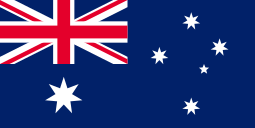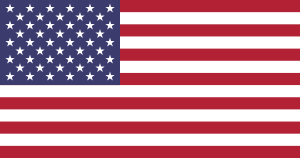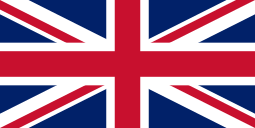Type
Color






MUNBYN USB Thermal Shipping Label Printer Starter Kit Full Set USB
· Eco-friendly Printer: MUNBYN USB label printer P941 is equipped with a Japanese ROHM print head, which uses direct thermal technology and requires no ink or toner.
· Broad Compatibility: Compatible with Windows, Mac and Chrome OS. ❗No Bluetooth&Wi-Fi, NOT for Android/IOS. Suitable for all major shipping and sales platforms like Shopify, Etsy, eBay, Amazon, Poshmark, Australia Post, FedEx, ShipStation, ShippingEasy, etc.
· Automatic label identification: Easy to use and can automatically calibrate labels with its intelligent paper return feature to confirm that each label is printed correctly.
· Ideal Partner for Small Business: 300DPI Higher Resolution is more compatible with Australia Post. 150mm/s (72 labels per minute) High-Speed Printing. Print widths of 1.57" to 4.3" make you can print any type of labels.
· Expert Customer Support: Munbyn provides free Lifelong technical support for any product issues via live chat, phone calls, and emails, even remote-desktop operations support as you need.
- Free Shipping on Order $129+
- 14-Day Return Policy
- 2-Year Warranty








FAQ
Using a MUNBYN thermal label printer for your business can offer numerous benefits, including fast and efficient label printing, reduced operational costs, improved accuracy, and the ability to print high-quality labels with customizable designs.
The MUNBYN thermal label printer can print various types of labels, including shipping labels, barcode labels, product labels, and more. Our USB 300 DPI direct thermal label printers can handle a wide range of label sizes and materials, making them versatile for many different labeling needs.
When selecting a thermal label printer for your business, it's important to consider the speed, connectivity options, resolution, and durability of the printer. Our USB interface 300 DPI direct thermal label printers offer fast printing speeds, high-resolution printing capabilities, and durable construction to ensure reliable and efficient label printing.
To maintain your thermal label printer, it's essential to clean the printhead regularly and replace any worn or damaged parts as needed. In the event of any issues, our customer support team is available to help troubleshoot and resolve any problems you may encounter. Additionally, our printers come with user-friendly software and guides to assist with setup and maintenance.
No, MUNBYN thermal label printers use a special type of ink that is typically only available in black or white. If you only need to print simple, black and white labels, a thermal label printer is a great option.
Yes, thermal shipping label printers are great for printing barcodes. In fact, they are commonly used for this purpose in many industries. Our 300 DPI direct thermal label printers can print high-quality barcodes quickly and efficiently, ensuring accurate and easy-to-read labels for your business needs.